Fixed UTC Offset in SOLO
As you probably already know, Lunatico’s SOLO CloudWatcher allows the user to specify the time zone the device lives in by navigating to https://aagsolo/config in your internet browser and selecting the wrench icon.
This value is very important, as it affects:
The time in the X-axis of the charts in the SOLO’s main page.
The date and time in files exported by SOLO. These files are used by the Windows software, ASCOM’s Observing Conditions and Safety Monitor drivers, and more.
So, it is essential that it is set correctly.
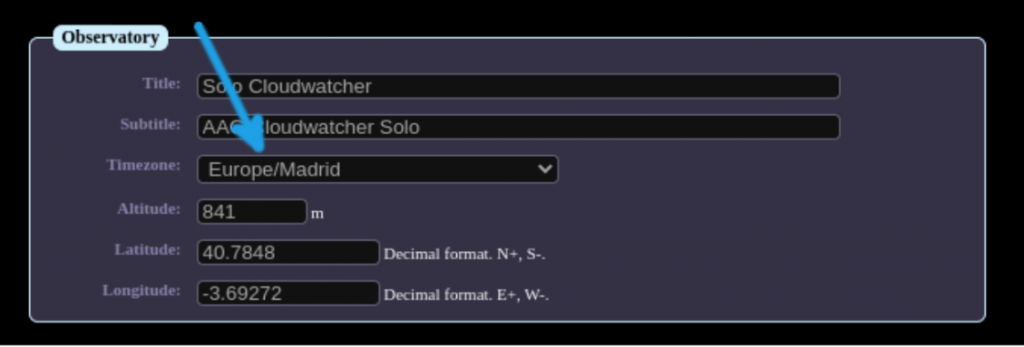
The Daylight Saving Time (DST) Nightmare
Your SOLO tries its best, but…
In our daily lives, there is nothing more stable than time. Time just passes. Days just go by. Stable and steady. Humans, however, work very hard to make it as unstable as possible.
Most, but not all, countries use different time during summer. This is called “daylight saving” and works by advancing one hour during summer (effectively “skipping” one hour) and going back one hour during winter (the only time humans are known to travel back in time).
To make things even worse, some countries apply DST but change their mind at some point and decide not to. This is actually a trend! More and more countries find disadvantages to DST and are choosing to get rid of it.
Your SOLO actually runs a Linux system, so it respects the decision of whichever country/city you have configured, and it will set its time according to the city’s policy. So far, so good.
But, what if a country decides to change its policy and get rid of DST? The SOLO will still try to apply DST as it knows nothing about this change, resulting in it registering the wrong time for 6 months per year.
Why not update Linux in these cases?
One solution would be to upgrade the Linux inside the SOLO with updated DST rules. At Lunático, we have decided not to do this for various reasons:
- The most important is preserving the SD Card’s life. SD Cards have a limited number of write cycles and start to fail when exceeded. In Lunático, we try to rewrite cards as little as possible, to prevent this limit from being reached. Operating System updates are frequent and usually have a big size and involve a lot of rewriting. Unless strictly necessary, we do not update the Linux operating system itself for these reasons.
- Another reason is that we would depend on the release time of Linux distributions, so it would not be completely under our control.
- Also, operating system updates usually fix things… but they can also introduce new bugs so, unless strictly necessary, we follow the principle: “if it ain’t broke, don’t fix it.”
Solution: let the user decide
As a result, we have decided to let you decide how to deal with this and give you the tool to do so.
In SOLO version 3.10 and above, you will be able to configure a specific UTC (Universal Time Coordinated) time offset.
Options with fixed offset will appear in the same combo box you use to choose your city. Options named “UTC”, “UTC-x” or “UTC+x” are fixed offsets.
By “fixed” we mean DST will not apply—the time offset will remain constant all year long.


Other UTC offsets
Not all countries or cities have hour-multiple UTC offsets. For example, Nepal uses UTC+5:45 (5 hours and 45 minutes ahead of UTC). These cases are not common and some do not use DST.
So, in order not to fill the combo box with all possible values, we have only added hour-multiple offsets. But the users living in countries with UTC offsets that are not a round number of hours can now manually change the configuration inside the SOLO so that their option shows up in the combobox.
Notes:
-
- If a warning message such as “The authenticity of host…” appears, type “yes” and press ENTER.
- You may need to use IP address instead of “aagsolo” if this cannot be resolved.
As we said, Lunatico minimizes the number of writes to the SD Card. In fact, it is read-only by default. Before making any change, we must make the card writable. To do so, type:
sudo mount -o remount,rw /
and press ENTER.
4. Add your timezone
All the options displayed in the combo box are stored in the “/home/aagsolo-orig/www-ssl/config/timezones.txt” file. We can add our custom option by adding it to this file.
To add your fixed time offset (UTC+03:30 in this example), type the following two orders:
cd /home/aagsolo-orig/www-ssl/config
sudo su -c ‘echo “UTC+03:30” >> timezones.txt’
5. Restart to apply the new options
Restart your SOLO by typing “sudo reboot” (and press ENTER).
Your device will take a couple of minutes to restart. After that, go to https://aagsolo/config and the new option should appear, ready to be selected.