Taking your CloudWatcher to the Next Level

Note: this is a post made by the user Will B in our forum, you can access the original here — you will need to be registered (it’s free) to see it and download the .stl files. Thank you Will for your insight!
Introduction
This is an update to a topic/thread that was running on the old Groups IO forum last year where I promised to feedback the results of implementing my own design of an environmental chamber for the CloudWatcher external pressure, temperature and humidity sensor PCB.
After a full year in operation I can report that the robustness and performance of the design has been sound and the accuracy of both temperature, pressure and humidity readings from the external CW sensor has been much improved over the original v1 and v2 external sensor chambers that were shipped with the CW last year.
I understand that Lunatico now ships a third design of external sensor chamber where the PCB carrying the pressure, temperature and humidity sensors is mounted on a heat-sink package however I have not seen this latest version and have no experience of its use and performance, therefore this topic will mainly be of interest to those users that have older CW’s with either v1 or v2 environmental chambers, and those who might experience reliability and performance issues with the short chamber that was provided as standard with the external pressure, temperature and humidity sensor last year.
Because I have no knowledge of how Lunatico is assembling the current v3 external sensor PCB – heat-sink combo Jamie would have to confirm if it is possible to separate the sensor PCB from the heat-sink and that its dimensions are unaltered, allowing it to be used in this environmental chamber design, should anyone wish to try it.
In this forum topic I have also added in a brief description of the anti-bird spikes platform that I needed to implement after repeated damage to CW the rain sensor coating caused by Pigeons and Magpies using the CW as a perch.
I have included web links to the STL printer files for the external environmental chamber and the anti-bird spikes for anyone to use freely if they wish.
My prototypes were 3D printed in white ABS using an Ultimaker S2, 0.4mm nozzle, 60% infill, fine layer setting and used in conjunction with the Ultimaker airflow manager to control the ambient temperature inside the printer enclosure more precisely to avoid print warping, the ABS filament was pre-dried to 5% humidity.
No additional printer supports are required for any of the components.
The resulting prints were very accurate with no warping and have proved very strong and resilient over the last twelve months.
The only change I have made to the STL files between my v1 prototype and the v2 files linked in this topic has been to improve the accuracy of face rendering when slicing in CURA.
My prototype (v1) STL files used a low setting for rendering curves and if you look closely at the photograph of the printed prototype chamber you will see that the circular louvres are a series of small arcs rather than a continuous circle, the v2 STL files in the zip folders have a much higher setting for face rendering that produces a more pleasing appearance, performance though is not affected and the original prototype design continues to work well.
Background
In may 2021 I replaced a much older CloudWatcher that could not run the latest firmware/software, and that had a worn-out type 1 rain sensor, with a new CW including the external pressure and humidity sensors.
This CW was shipped with the v1 external sensor chamber, a short black oval monolithic design that included a small square PCB insulator.
As soon as we had the first spell of heavy rain and wind the humidity reading from the CW stuck on 100% for three days after the rain stopped and day time temperature readings were generally 5 to 6 degrees C above my reference weather station, containing old-tech mercury wet and dry bulb thermometers, a ships mechanical aneroid chart barometer and clockwork pen-and-chart wind speed recorder, all contained in a classic Stevenson Screen «Beehive» enclosure close-by.
Night time temperature readings from the CW were closer to the reference weather station but still around 1 to 2 degrees C above the reference weather station readings.
Inspection of the CW v1 external sensor enclosure showed that rain water had blown inside the circuit board container and soaked the enclosure walls and PCB.
The PCB carrying the sensors was also unsupported and the pressure sensor was laying immediately against the walls of the chamber, blocking the vent ports in the sensor bodies for pressure and humidity.
I suspected that the higher daytime temperature readings were due to the black material that the sensor chamber was made of was absorbing indirect IR from surrounding objects while the large opening feeding the sensor PCB cables into the chamber from the CW body was allowing some heat from the CW to raise the temperature inside the sensor PCB chamber and influencing night-time temperature readings.
With very little air flow though the circuit board container inside the PCB sensor chamber there was little chance of the chamber drying out and once wet the sensor would report 100% humidity for many days after rain.
About the same time that my new CW was delivered Jamie published on the old forum a set of v2 STL files for a redesigned environmental chamber and I printed one in white ABS.
This v2 chamber consisted of two main parts, a separate base and cover.
The v2 chamber printed in white ABS gave better day-time temperature readings, usually within 3 to 4 degrees of the reference station, but still suffered from higher night-time temperature readings and water ingress after heavy rain/wind episodes. 100% humidity readings would be reported for up to two days after a spell of wet weather.
A further problem constantly arose with spiders setting up home in the open mouth of the environmental chamber, dragging in prey, which influenced humidity readings, even getting inside the circuit board container and leaving corrosive deposits across the sensor PCB.
At this stage, late June 2021 I designed, 3D printed and installed the environmental chamber and anti-bird spikes described below.
Note that owing to the three file max limit and 3Mib individual file size limit in this forum the following images and STL files are inserted as hyperlinks from a cloud resource, at busy times these images and files will be slow to load, please be patient while this happens in the background.
While I can’t promise to keep these cloud archives alive for ever, I am always short of cloud storage space these days, I will try to keep these share links available as long as possible.
————————————————
Environmental Sensor Chamber.
The overall chamber design is based on classic Stevenson Screen principles using white ABS to reflect unwanted IR that would otherwise heat the sensor chamber above air temperature during daylight hours and paying close attention to directing airflow through the dry sensor chamber, preventing insect ingress and employing an asymmetric profile air-guide/louvre to create a small pressure difference across the sensor chamber with any wind direction and even on still days, rising air currents below the CW are sufficient to create a small pressure difference and move air through the sensor chamber
————————————–
Env Chamber Base:
The sensor PCB is mounted in a Chamber Base unit, supported vertically by clips gripping the edges of the circuit board so that the sensor components are never in contact with the walls of the chamber.
The interconnection wires leading between the CW PCB and the sensor PCB are fed through a much smaller opening in the base unit than were used with the original Lunatico v1 and v2 enclosures to minimise heat flow between the main body of the CW and the sensor chamber.
The Chamber Base includes an air flow guide in front of the sensor that works together with the separate Chamber Cap and Asymmetric Louvre Shell to allow free circulation of air around the inside of the chamber.
A large tolerance has been allowed for the clips spacing to cater for possible variations in the sensor PCB dimensions and printer performance and the PCB is only held loosely between the clips while the support posts are only provided to prevent the board tipping forwards or backwards.
Chamber Base printing and finishing
This component is printed «right-way-up» with the smaller diameter closed base on the build plate and the larger diameter open mouth uppermost.
No additional supports are necessary other than the usual raft that CURA provides.
After printing, check and clear stray filament trails between the PCB clips and corner support posts that may prevent the clips from opening when inserting the sensor PCB between the clips.
Clear any printer filament blobs and trails across the recesses and openings for the connecting cables wire-guide and the three mounting holes for the attachment screws in the base
Around the outer flange of the base unit are four fixing holes for attaching the Filter Cap and Louvre Shell components, these holes should be cleared after printing with a 2.1 mm drill, note that the holes only extend through the outer flange wall of the base unit, they should not extend through the second inner flange wall, otherwise water proof integrity would be lost.
2.1 mm is the recommended clearance drill for Philips No.4 self-tapping screws used for this project and the original v1 and v2 Lunatico sensor chamber, if a 2.0mm drill is used there is a risk of splitting the print along the print layers when assembling the chamber using the specified self-tapping screws.
If only a 2.0 mm drill is available remove the drill bit from the drilling machine after clearing the holes and use the drill bit as a hand-held rasp to gently enlarge the holes slightly to between ~2.1 and 2.3 mm diameter.
A small indentation has been incorporated in the inner flange wall to accommodate slightly over-length, out of tolerance screws but to maintain water proof integrity the inner flange wall should not be breached by using non-specified longer length screws. The specification for the Chamber Louvre and Chamber Cap fixing screws are detailed under the final assembly section below.
IMPORTANT ADDENDUM 18th Oct 2022:
A few of these have now been built and one of the issues that has come to light is that the four screws used to fix the rest of the components to the chamber base can vary a lot in core/shank diameter and screw length from one manufacturer to another, even though the correct Philips No.4 x 13mm sized screws were used, and this caused the chamber base to split along the print layers as the screws were driven in.
This appeared more likely to occur if ABS is used for the chamber base print than for other types of plastic filament.
To avoid this happening make sure to measure the core/shank diameter and thread length of the screws you use and ensure that the four holes in the flange of the chamber base are drilled or reamed out to a clearance size at least 0.25mm larger than the widest part of core/shank diameter of the screws.
Only a tiny portion the thread diameter of the Philips screws is needed to ensure a secure fit when assembling and fitting the other components to the chamber base and care should be taken not to over-tighten the screws, which will cause the print to fail along the print laminations.
A further suggestion is to increase the wall thickness in the slicer program that your printer uses to at least 1.6mm, or, if your slicer supports regional thickening of the infill layer select an area around each of the eight flange screw holes, and that extends beyond the hole diameter approximately 5mm, and set the infill for those eight regions to 100%.
Finally, hold the Philips No.4 x 13mm screws in a vice or a pliers and file a flat across one side of the threaded portion of the screw, this converts the screw from a plain self-tapper to a thread-cutter screw and that is less likely to split the print as the screw is driven in. I searched on-line but was unable to find self-cutting screws in Philips No.4 x 13mm size in stainless steel so modifying ordinary self-tapping screws seemed the only solution.
I recommend a trial assembly of all the component before you fit the chamber base to the CloudWatcher just in case you do split the chamber base and have to reprint it.
A colleague suggested clamping the chamber base in a vice to compress the print while driving the four screws into the flange and pre-cutting the screw threads as an additional protection against the risk of splitting the chamber base along the print laminations.
—————————————-
Env Chamber Cap
The Chamber Cap is designed to guide airflow into the chamber base via a flat topped cone as well as to hold a fine mesh screen to prevent insects from setting up home inside the chamber.
An insect screen mesh should be cut to fit around the recess in the Chamber Cap.
I used stainless steel mesh with an 0.125mm mesh aperture size and made from 80uM stainless steel wire.
This is very easy to cut with plain domestic scissors when the cut follows the weave of the mesh so mark out the mesh cut lines to follow the weave pattern.
The size of the insect screen is 19mm x 155mm.
Stainless steel mesh is quite rigid and easy to handle but nylon mesh could also be used as an alternative.
The recess for the insect screen in the Chamber Cap has a small moulded protrusion on the upper lip, this was intended to stop the mesh from slipping around the periphery of the Chamber Cap by cutting a corresponding notch in the mesh but in practice this is not necessary and can be filed away if not needed.
Chamber Cap printing and finishing
This component is printed «right way up» with the closed base on the build plate and the open mouth uppermost.
No supports are necessary.
After printing the Chamber Cap the four fixing holes around the flange should be cleared through with a 3.0mm drill.
The bottom of the Chamber Cap has four vent holes provided as void vents for the inside of the air deflection cone that is an integral part of the Chamber Cap, clear these holes if necessary with a small round file.
The Chamber Cap cone vent holes are also side vented through half-round channels that meet up with the vertical vent holes and are used to provide venting for the cone during printing, use a small half-round file to remove any blocked channels in the semi-circular vents, although these are only cosmetic, as long as the principle (vertical) vent channels are clear this will provide sufficient ventilation inside the cone void to prevent bursting or distortion during normal use.
Carefully clean and remove any filament blobs and wall minor distortion around the periphery of the mesh holder recess and chamber air ducts.
———————————————-
Env Mesh Holder
The insect mesh screen is held in place around the Chamber Cap by a Mesh Holder.
Because clearances are necessarily tight between the Chamber Cap and Chamber Louvre to ensure good airflow around the Chamber Base, you may find that the Louvre will not fit over the Mesh holder if a very thick mesh is used, in this case the Mesh Holder can be omitted and the mesh glued in place during final assembly.
When using the Mesh Holder, the mesh is wrapped around the Chamber Cap recess and the Mesh Holder slipped up from below, with the chamfered edge uppermost, to snap in place over the mesh.
The spacing of the openings around the Mesh Holder will only align (almost) perfectly with the openings in the Chamber Cap when very thin mesh thicknesses are used. As mesh thickness increases so the spacings between the openings change in relation to the diameter of the Chamber Cap plus Mesh.
It is sufficient though to rotate the Mesh Holder to a position that exposes the maximum opening size possible across the maximum number of air flow openings in the Chamber Cap.
Note that for clarity the picture of the Chamber Cap and Chamber Mesh holder does not show the mesh in place but this should be quite easy to visualise when building and assembling the completed environmental sensor chamber. The next time that I take the CW down from it’s mast for rain sensor re-coating I will take a picture or two of the mesh and mesh holder and update this topic.
Chamber Mesh Holder Printing and finishing.
This component is printed «right-way-up» with the flat base of the Mesh Holder on the build plate, the chamfered edge uppermost.
No additional supports are necessary.
After printing the Mesh Holder ensure that the split-line that allows the Mesh Holder to spring open is cleared of trailing filament and any printing blobs or unevenness on the inner and outer faces of the Mesh Holder are cleared away so that when the Mesh Holder is fitted over the mesh and Chamber Cap that there is sufficient clearance to allow the Chamber Louvre to slip over the top of both components in final assembly.
———————————————-
Env Chamber Louvre
The Chamber Louvre is designed with an asymmetric profile that ensures a small pressure difference occurs across the Chamber Cap with any wind direction or speed, even a directly rising air thermal below the CW on an otherwise still day will be sufficient to create a pressure imbalance across the mouth of the Louvre and move air through the Chamber Base.
The air pressure difference occurs only across the Chamber Louvre and Chamber Cap while internally the air pressure inside the Chamber Base remains fairly constant and I have not recorded any significant pressure reading spikes in wind speeds up to 90 Kph, which was the highest sustained wind speed recorded at my observatory in the last year of operation.
Chamber Louvre printing and finishing
This component is printed «upside down», with the smaller opening on the build plate, the larger Louvre vents uppermost, and does not require additional supports but because of the asymmetric profile of the Louvre and the resulting unbalanced weight distribution this component is printed with an internal raft, 1.5mm thick, across the small mouth of the Louvre. After printing insert a small, course, round file into any of the four holes provided in the raft and cut away the raft from the body of the Louvre.
The upper four fixing holes in the flange rim that are used for screw fixings should be cleared with a 3.0mm drill.
Finally Assembly
The Chamber Base uses three fixings to attach to the underside of the CW and assumes that the hole for the sensor PCB wires in the base of the CW body has already been provided.
Should this Chamber Base be fitted to a CW body that had not previously used a v1 or v2 Lunatico environmental chamber then an additional hole must be drilled in the base of the CW to route the cables between the sensor PCB and the main CW PCB according to Lunatico’s production drawings for the CW with external environmental sensors.
For CW’s already fitted with v1 or v2 chambers two of the holes for the three fixing screws in the new base design line up with the existing holes and an extra pilot hole must be drilled into the base of the CW and a third screw fitted to carry the extra loading created by the heavier chamber and higher wind loads.
When drilling new pilot hole(s) for the mounting screw(s) you must first remove the main CW circuit board temporarily to avoid damaging the underside of the board.
The fixing screws are 3 x No.4 Self-Tapping, Philips Pan-Head screws in A4 stainless steel, thread length = 6.5mm, thread diameter = 2.9mm.
Pilot hole(s) should be drilled using a 1.5mm diameter drill in the base of the CW main body.
The Chamber Base is fixed to the underside of the CW with the sensor board clips parallel to and facing towards the lower (front) end of the CW, (towards the external connectors) while the cable inlet guide faces the upper, rear end of the CW.
This orientation is important to get correct since if wrong the fully assembled environmental chamber will not present the correct angle with respect to the ground for the Chamber Louvre.
If in doubt, assemble the Chamber Base, Chamber Cap and Chamber Louvre temporarily and observe how rotating the position of the Chamber Base relative to the CW affects the angle that the Louvre presents to the horizontal when the CW is attached to the Mast/Wall bracket.
After the fixing holes are drilled a little silicone rubber sealant should be applied below the outside edge of the Chamber Base before attaching it with the screws to the bottom of the CW.
Note that the silicone sealant is applied between the Chamber Base and the bottom of the CW, not around the outside of the joint between the two and any excess sealant that is squeezed out when the Chamber is screwed up firmly to the bottom of the CW should be wiped away.
The silicone rubber sealant prevents rain water tracking between the base of the chamber and the bottom of the CW and entering the chamber through the screw holes, also, the silicone rubber sealant provides additional support for the extra weight and wind loading presented by the completed chamber assembly
Should it be necessary to remove the Chamber Base from the CW in future then the silicone rubber bond between the bottom of the CW and the Chamber Base can easily be parted and I would recommend silicone sealant in preference to hard epoxy or solvent based glue.
After the base unit is attached to the underside of the CW, mount the sensor PCB vertically in its grips and lead the wires into the CW body through the guide.
Allow the wires to sag slightly into the chamber, just below the level of the sensor PCB so that any water leaking into the CW body and tracking down the interconnect wires into the environmental chamber will drip on to the Chamber Cap below and not reach the sensor PCB.
Check that the fixing screws used to attach the Base Unit to the underside of the CW have not penetrated so far into the CW body to collide with the CW circuit board and if OK re-mount the CW circuit board and connect the wires from the sensor to the terminal strip on the CW PCB. If the screws used were as specified above then this should not be a problem.
Before continuing with fitting the Chamber Cap, Mesh filter and Louvre shell power up the CW and check that the external sensors are being read correctly.
Power down the CW and continue with the assembly of the chamber.
Fit the insect filter mesh into the recess provided in the Chamber Cap, the length specified for the screen should result in an overlap of around 1 cm, and while holding the wrapped-around mesh tightly against the body of the Chamber Cap slide the Chamber Mesh Holder over the end of the Cap and snap it into place.
The Mesh Holder is designed just like a large C-Clip and has a chamfered edge at the top to ease it’s passage over the body of the Chamber Cap.
Once fitted rotate and reposition the Mesh Holder so that the air duct openings in the holder align with the air duct openings in the Chamber Cap, but as mentioned above these will not align perfectly and depends on the thickness of the screen material used, it is sufficient to position the holder so that the maximum number of openings and the maximum size of the openings are revealed around the full perimeter of the Chamber Cap.
At this stage confirm that the Louvre Shell will slip cleanly over the assembled Chamber Cap, Insect Screen and Mesh holder, if this is not possible due to poor printer performance or too thick a material used for the insect screen then consider removing the Mesh Holder and provided the Louvre Shell now fits over the Cap then glue the mesh into the recess in body of the Chamber Cap and once dried continue with assembly omitting the Mesh Holder.
Final assembly is just a matter of sliding the Chamber Cap and attached Mesh, plus Mesh Holder if applicable, into the inner recess of the Chamber Base flange so that the four screw holes in the Cap align with the four screw holes in the Base flange, rotational orientation of the cap is not important, then slide the Louvre over the top of the combined Chamber Base and Chamber Cap, rotating the Louvre so that the bottom of shell is aligned horizontally to the the ground when the CW is mounted on its mast/wall bracket, as shown in the picture at the top of the topic, and the four screw holes in the flange of the Louvre align with the four holes in the Chamber Cap and Chamber Base.
It all sounds rather complex when written but when the components are printed and assembled it is very apparent how it all fits together.
Secure the Chamber Louvre and Chamber Cap to the Chamber Base using 4 x No.4 Self-Tapping, Philips Pan-Head screws in A4 stainless steel, thread length = 13mm, thread diameter = 2.9mm.
And that completes the build and assembly of this rather different design of environmental chamber for the external pressure, temperature and humidity PCB for the CW.
—————
Anti-Bird Spikes
I have included the STL file and description for the anti-bird spikes with this topic since I had to allow for the large diameter of the environmental chamber louvre when thinking about how to fit the anti-bird spike platform around the louvre.
Even though the spike platform has been designed with this in mind it is still a valid design to use it independently of my own environmental chamber and will fit the current standard CW and Lunatico mast/wall bracket without modification.
I designed this as a response to damage to the Plasti-Dip coating on the rain sensor the current CW caused by the claws of perching Pigeons and Magpies that seemed to spend most of their days sitting atop the CW, despite the anemometer vanes wizzing around just above their heads…
The spike platform is a one piece 3D print that is prepared for use with 12 pre-cut lengths of 2mm x 150mm stainless steel rod but it can accommodate up to 4mm x 150mm rod in stainless steel, brass or aluminium.
For strength and longevity use ABS filament, any colour, I used white ABS since this was what I had used to build the environmental chamber and it is a good match for the CW body.
Anti-Bird spike printing and finishing.
The spike platform is printed «upside-down» with the flat upper face of the platform facing down on the build plate and the spike holder facing upwards.
No supports are necessary.
After printing clear away the rough remnants of any filament blobs or trails and the standard CURA raft that is printed around the outside of the platform.
To use the intended design of 2mm diameter rod clear out the holes provided in the printed platform rod-holders, from the flat upper surface with a 2mm drill to a depth of 12mm.
Then turn the platform over and clear out the adhesive vent holes in each of the individual spike holders using an 0.5mm drill, right through the platform to join up with the 2mm diameter holes on the opposite side.
To use larger diameter rod just drill out the 2mm holes to a depth of 12mm using a drill size to match your chosen rod diameter.
Do not use larger than 4mm diameter rod as this may begin to have a negative impact of the performance of the anemometer, if you have one mounted alongside the CW.
Final Assembly
Thoroughly degrease the rods and apply a little silicone rubber sealant in each of spike holes in the flat side of the platform then push each spike firmly into the hole right down until it reaches the bottom of the
12mm deep drilling in each spike holder.
Wipe away any excess silicone rubber that is extruded from the vent holes when the rods are pushed into the holders.
Should any of the spikes require replacing it is easy enough to pull a damaged rod out of the holder with a pair of pliers, the silicone rubber adheres with just sufficient force to prevent the spikes loosening in normal operation but not too much adhesion to stop the rods pulling free from the platform when necessary.
To fit the assembled Anti-Bird Spikes, remove the screws and nuts securing the CW to the Mast/Wall bracket and slide the CW off the bracket, while holding the CW in one hand slide the Anti-Bird Spikes around the body of the CW from below and then slide the combined CW and Anti-Bird Spike platform back over the Mast/Wall bracket so that the CW body is above the bracket and the Anti-Bird Spike platform is below the bracket.
Then refit the screws and nuts to secure the CW to the Mast/Wall bracket.
Use longer screws if necessary.
The Anti-Bird Spike platform uses slots for the platform mounting points to accommodate a wide range of possible mounting positions of the CW stand-off feet so before finally tightening up the screws and nuts slide the CW and Spike Platform relative to each other so that the distance between the top and bottom spikes and the CW body is roughly equidistant.
For those CW installations that do not use the Lunatico Mast/Wall bracket the Anti-Bird Spike platform can still be used with a CW provided that stand-offs are employed to support the combined Spike Platform and CW below the fixing points.
Finally if spider webs being built across the spikes becomes a problem smear little Vaseline on each of the spikes to prevent the spider webs sticking, you only need to do this once or twice a year.
And that completes this topic, I hope you have found it interesting/helpful.
William
(Please note: To download the associated .stl files, please visit William’s original post at the Lunatico forum at https://lunaticoastro.com/lunabbs/viewtopic.php?t=179.)