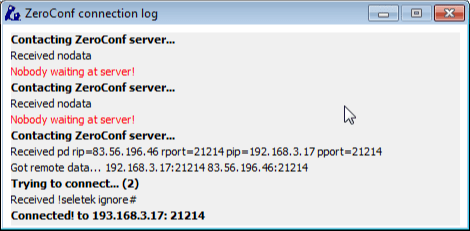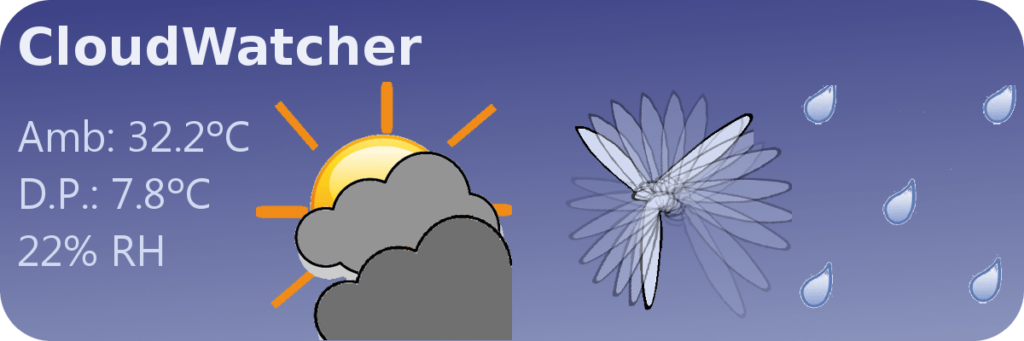ZERO CONFIGURATION NETWORK
This is currently available for Dragonfly customers, and users of the Solo CloudWatcher Android Widget. We’ll add this to other products as soon as possible.
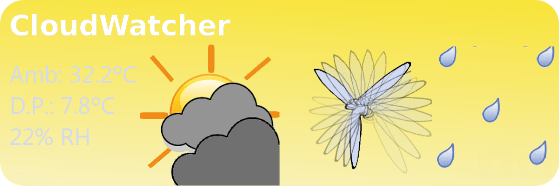
For the Solo/CloudWatcher Widget the system will just be «in the middle» so your weather data is available from anywhere. You can check it out here:
/aag-cloud-watcher/android-widget-for-cw-solo-users
 For the Dragonfly, as the connection is in both directions, the system follows a few steps:
For the Dragonfly, as the connection is in both directions, the system follows a few steps:
• first it gives each part (the Dragonfly controller and your PC or smartphone program) the network direction of each other so they can try a direct connection
• if that fails, the same but with the external, internet addresses (the ones of the router(s))
• if that fails, it will setup a relay, so our server will be in the middle during all the time, sending messages back and forth. Please note relayed communications are costly. They are not intended for extended periods, so expect them to be limited in time in the future.
Even with this system, it is strongly recommended to have a computer connected to the Dragonfly in the observatory during the imaging sessions. Any remote connection, even if easy to setup, is not by far as reliable as a local one.
So, if you own a Dragonfly and want to try it out, these are the steps you have to follow:
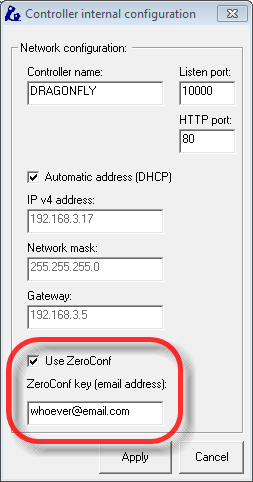
At your observatory:
• download the new firmware (4.x): /dragonfly/current/Dragonfly.bin
• install it in your dragonfly with the program (remember, just drag-and-drop it on the dragonfly drawing in the MainDragonfly program window)
• now install the new software: /dragonfly/current/Dragonfly5.0-Install.exe
• run «Dragonfly Main», once connected, go to Configuration-> Controller configuration. You’ll see a new section, fill it please and click «Apply».
Nothing else needs to be done at the observatory. Once applied, your Dragonfly will register itself in the system and will listen for remote connections.
Now, at the remote place (well, remote is probably proper for the observatory, but anyway…):
• install the new software: /dragonfly/current/Dragonfly5.0Install.exe
• again, run Dragonfly Main
• … and go to Configuration – just configuration, fill, using the same email. Make sure it is.
• last modify the network timeout, depending on the quality of the internet at your observatory. I’d try 1000ms (so 1 second) to start with.
When connecting using the system, it will look for a Dragonfly (product), with your same key (email) and same name (dragonfly in the example, it could be whatever name).
Click ok, and it will start trying to connect, using different methods.

You’ll then see a log window, shown mostly for my benefit: if you see anything weird, please capture the screen and send it to us.
You can close the window when it has connected.
Last thing worth doing is changing the «refresh period» in the Dragonfly software (the control panel with all the relays and sensors) at home; not being the connection local, I suggest increasing the time to at least 500ms.
And that’s it!