Good Night System - GNS
Active observatory monitoring
With a Smartphone App.
The only true solution to be able to sleep!
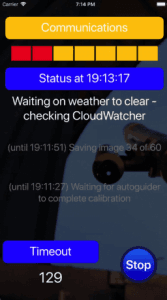
If you use any kind of automation in your image acquisition, you have already enjoyed its benefits in terms of exposure times. You probably have some kind of cloud monitor and automation software, and after setting everything up and checking it’s running fine, you enjoy going to sleep.
But… what happens if the computer (probably running Windows) freezes? Or if the power fails? And what about the automation or image acquisition program getting stuck?
This recently happened to me (again) and, after a well deserved sleep, I found the observatory open and the CCD camera hitting the pier, and the mount controller displaying a message «Press any key to reverse…»
The only true solution to be able to sleep, is to have something supervising the observatory from outside, and waking you up in case of problems.
For quick download links, scroll up.
Native support in:
Easy support in:
- Prism (in the meantime the official support is launched, see below for a free utility).
- CCDCommander
- AAG CloudWatcher
- Voyager Astro
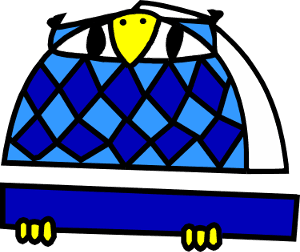
How about a smartphone?
With these elements, we have devised a system so you can go to sleep with confidence, the GNS … Good Night System
Let’s see how it works:
First of all, there’s a small PC software program to be installed in your observatory control computer; this program knows nothing about astronomy, ASCOM, CCDs, etc., think of it as a dumb assistant. It will just count down, and tell the smartphone app how things are going.
From our CCD control program, or automation software, or whatever we are using, we’ll keep the PC software up to date of how things are going, allotting time for each task. This is automatically done by CCD AutoPilot 5, Sequence Generator Pro, and Maxpilote; other programs require the user to work a little bit (detailed instructions for integration with CCDCommander and ACP are included in the user’s manual).
Something like this:
○ (start of session)
○ update GNS PC, with message «Starting up», and a timeout of 300 secs.
○ rest of initial tasks, such as open dome or roof, cool the CCD, etc.
○ (imaging begins)
○ update GNS PC, with message «imaging IC1396», timeout 10800 secs (3 hours)
○ slew, plate solve, re-slew, focus… take images
○ (end of session)
○ update GNS PC, with message «shutting down», timeout 150 secs
○ park mount, close roof, warm up CCD…
○ update GNS PC, everything finished correctly
… this is a very simple approach; you can go in any detail, updating the GNS for each image, for instance. You just have to calculate how much time each task should at most take, so if it exceeds that time, then something went wrong.
Provided the smartphone is powered (it won’t sleep while GNS is running), you can really be confident everything is running.
The worst things that can happen are:
No need to nail down the time for each task – leave a comfortable margin, a few minutes won’t hurt.
When the session is started and you go home, or disconnect from the remote PC session, you launch the GNS smartphone application. It will connect to the PC, update the status, and keep polling it until shut down. It will then either stop gracefully after the session finishes, or wake you up if:
– a timeout is not met: covering problems where the PC is alive and well, but some of the astronomy software is not running, preventing the session to continue.
– the communication with the observatory PC is lost for a user selectable number of seconds: this covers Windows problems, physical computer problems, network down, power failures…
– the PC program sends an «immediate alarm»: you may choose to be waken up if the observatory refuses to close, or after too many guiding failures, or detection of clouds…
– there’s even a watchdog monitoring the whole process: if, for any reason, updates are not received during the watchdog period, an alarm will fire.
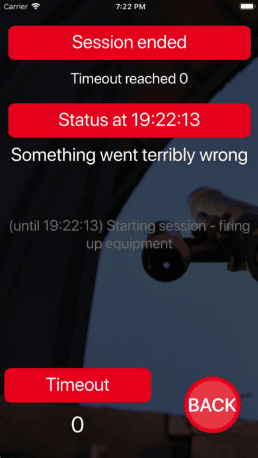
Smartphone apps and permissions
Privacy Policy
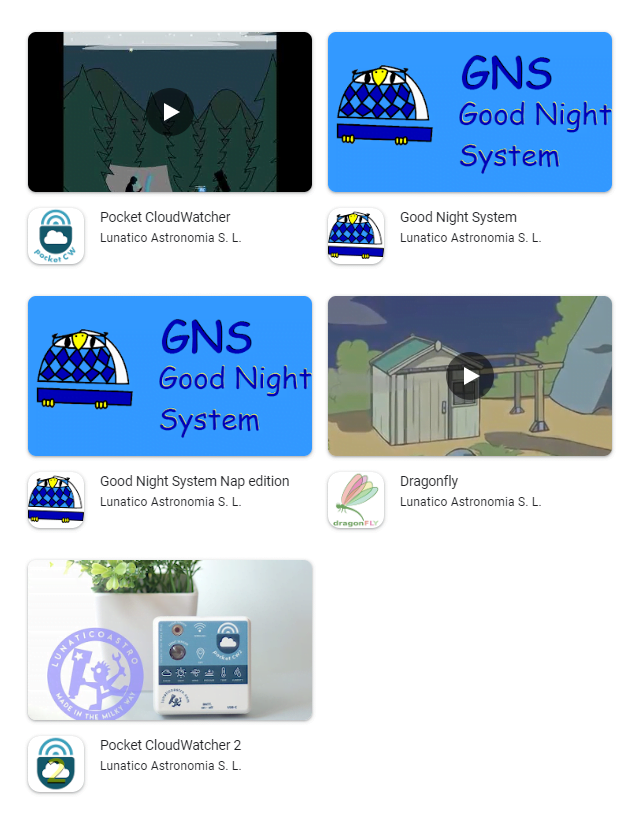
This privacy policy describes how the apps:
- Pocket CloudWatcher
- Pocket Cloud Watcher 2
- Good Night System
- Good Night System Nap edition
- Dragonfly
collect, use, and share information when you use our mobile applications.
Data Collection
Our apps do not collect or store any sensitive personal data from users. This includes, but is not limited to:
| Real name Address Phone number Email address | Payment information Biometric data Photos Geolocation |
Data Usage
We do not use the data we collect for any purpose.
Data Sharing
We do not share the data we collect with third parties.
Data Security
We take security measures to protect the data we collect from loss, misuse, and unauthorized access. However, no security measure is perfect, and we cannot guarantee that user data will be completely secure at all times.
Changes to the Privacy Policy
We may update this privacy policy from time to time. We will notify you of any changes by posting the updated privacy policy in our app.
Contact
If you require any further assistance about this privacy policy, you can contact us at info@lunaticoastro.com.
Effective Date
This privacy policy came into effect on January 1, 2024.
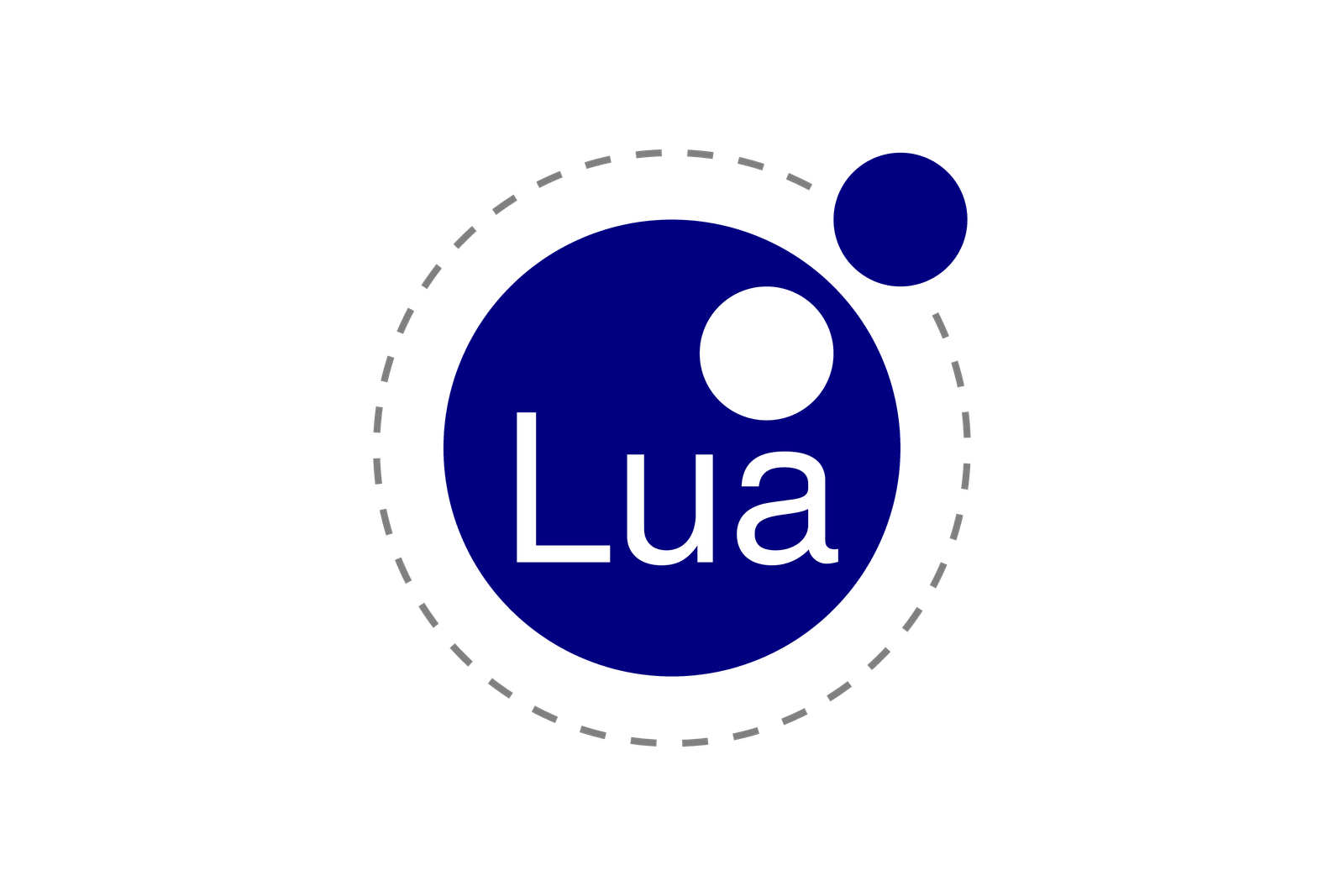 LUA inside
LUA inside