Upgrade to new software and firmware versions
(sw 3.0, fw 2.0)
Foreword: this article is extremely outdated, was written to help people with old controllers migrate to newer versions. So proceed only if you are sure you have a very old, very outdated controller
(with firmware older than v 2.0)
The new software and firmware versions are finally out!
Unfortunately, migrating can be a bit tricky, but once done any future upgrade will be easier than before. The only difficult part is loading the new firmware, but we’ve done a tool that should have this done in a couple of minutes.
If you are stuck at some point, please go to the end of this page where a troubleshooting section can be found.
So, the process involves 2 steps:
• upgrading to new, 2.0 firmware (that is, the program inside the controller)
• updating the PC software
• Upgrading to new 2.0 firmware
Requisites:
– a 32 bit, Windows XP/Vista/7 operating system (from 2.0 up you’ll be able to upgrade from 64bit OSs)
– a working Seletek / Armadillo installation
– Armadillo owners: the miniUSB cable that came with the package
Please note! there’s no settings migrating tool at this moment, so if you want your settings preserved, please take them down and setup them again after everything is done. Should take only 1 minute…
Let’s go:
– take down your current settings if you haven’t yet, and you want to use them later
– download and install our firmware migration tool – it has been custom made to assist in migrating from 1.x to 2.0 firmware versions.
Once installed, please remove the external power supply from the controller; it will be powered from the USB alone (if using the Armadillo, hook the controller to the PC using the miniUSB connector hidden behind the «Firmware upgrade» sticker, besides the power supply connector).
With the controller ready, flashing as usual, and USB powered, launch the just installed program (start menu, SeletekFW, Seletek Firmware 1.x to 2.0 Updater). It will take you through a guided process, that will leave your controller with the new firmware loader (a.k.a. bootloader) ready.
… this firmware upgrade is the most problematic step; should you have any trouble, please try erasing the board the hard way (just erase it, do not follow any other directions on that page) and then relaunch the just installed program.
Should this fail, please contact us, we can set up a remote session (using TeamViewer Quick Support ™ or similar) so we can have it solved in a matter of a few minutes.
After the firmware has been successfully updated to version 2.0, the controller will be flashing in a different pattern than before (half-second off, the fast blink, and again…) – and this step is over. Now you have a controller with the new firmware 2.0 bootloader installed. Great!
The hard part is over; now, install the new software
This is, fortunately, easier, and can be done from any (I mean XP and up) Windows version. Also, if using the Armadillo, going back to the «normal» USB is strongly recommended – so please store your miniUSB cable at any convenient location; most probably you won’t need it anymore.
Just follow this steps:
– uninstall the previous software (from the control panel, or using the shortcut from the start menu, Seletek)
– download and install the new software
– download the new firmware (but… we did that before, didn’t we? Well, actually we installed the «bootloader», a firmware tool that will be there forever and allow the installation of any new firmware, v 2.0 and up, in a very easy way)
– for Armadillo owners, download the current firmware and save it to a convenient location – the desktop is such a location
– for the original Seletek owners, download the Seletek original specific firmware and save it to a convenient location – of course the desktop is again such a location.
We are almost done!
1. Launch the «Seletek» program just installed (Start menu, Seletek, then Seletek).
2. Power your controller with your power supply (usually +12V DC) and plug the USB cable (big USB cable for any controller, please).
3. And now, just drag and drop the firmware file (probably at your desktop) to the Armadillo you can see in the upper left of the window – the firmware load will start, just wait a bit and it will be done.
4. You’re ready to go! (remember, as in previous versions, and in order not to fill your ASCOM menus, you’ll have to manually run every application you want available from ASCOM – that is, just run «Focuser» once, and it will be available from ASCOM then on)
Troubleshooting section
Problem: A message «It seems as if you don’t have an Internet browser!» is displayed
Cause: The program is unable to launch your web browser to download a needed tool.
Solution: Manually download this ATMEL tool, install it, and simply continue; if asked to reboot, please do so and then relaunch the migration tool (SeletekFWUpdater). You can uninstall the ATMEL tool once you have the new firmware loaded into the controll
Problem: The Seletek original controller (not the Armadillo) resets when the new firmware is dropped into the Armadillo imagen
Cause: The USB connection drops because of too much power being drawn while writing the flash memory
Solution: Power the controller; use a shorter, thicker USB cable
Problem: The Seletek original controller (not the Armadillo) resets when the new firmware is dropped into the Armadillo imagen.
Cause: The USB connection drops because of too much power being drawn while writing the flash memory
Solution 1: Make the controller; use a shorter, thicker USB cable.
Solution2: Make the controller; use a shorter, thicker USB cable.